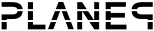Topics for v2.x
Topics for v1.x
Studio
One time setup
- Install the x264 vfw codec. Make sure to install the 32 bit version
- Go to x264 vfw configuration (Start Menu->Programs->x264vfw->Config)
- Make sure 'Zero latency' is selected
- Download ffpmeg.. Get the 32 bit static version. Click the download button. Then the windows logo button. The "Builds" button. Select 32-bit under architecture and make sure static is selected.
- Extract the ffmpeg file from the bin directory and place it in a folder on your computer.
Tutorial for how to work with the studio application
- Click “New playlist”
- Double click on the playlist created
- Rename it if you want to
- Drag a standalone scene into the left side of the bottom part of the screen (the timeline). The area should light up to indicate where you can drop it.
- Set the number under the scene to 10. This way the scene will be shown for 10 seconds.
- Drag a transition scene to the timeline and place it to the right of the standalone scene. The area should light up where you can drop it
- Drag a background scene and place it to the right of the transition scene
- Set the number under the scene to 10.
- Drag a foreground scene and place it on the background scene. This will form a layered scene.
- Do the same with a postprocessing scene
- Scene order can be changed by clicking the arrows to move the scene one step to the left or to the right. Note: Make sure you don’t end the playlist on a transition.
- Go to “options” tab on the top bar.
- “Location of ffmpeg” browse to the location where you placed the extracted ffmpeg.
- Click browse next to “Video output file”. Find a good location for the video. Don’t forget to enter the file extension for the video file.
- Click preview video to render it at ¼ the size
- When happy with the result click “Record video”
- Click “Open video location” to quickly get the where video was located.
Tips
- Start to listen to the song you want to use and write down each time you want a scene switch.
- Take notes on what type of scene type you want. A “Calm” or “High energy” note would probably be enough.
- Drag out scenes you want to to use and arrange them in the order according to the calm/high energy.
- Adjust the time on each scene to match when you actually wanted the scene switch. Don't forget to take transition time into account if you use them.